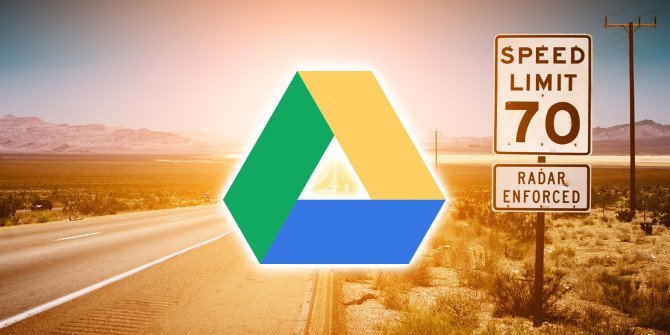Are you an enthusiastic XBOX player?
Rumors have it that the Xbox Live Gold and the Xbox Game Pass are now officially merging together and transforming into a single subscription.
You can now have a single $15 a month Xbox Game Pass Ultimate subscription plan which will include all PC games and Xbox games alike.

However, what you may fail to realize is that you can upgrade your subscription up to three years of Xbox Live gold subscription plan for $1.
Here’s what Microsoft has announced on its official announcement page,
New members and existing Xbox Live Gold and Xbox Game Pass for Console members can join or upgrade today and get their first month for just $1. Additionally, if you’re a current Xbox Live Gold or Xbox Game Pass member, and have prepaid months on your account, you’ll get Xbox Game Pass Ultimate credit for those months when you upgrade.
Source: news.xbox.com
According to Microsoft’s FAQ,
“As an Insider benefit, when you join Xbox Game Pass Ultimate to give feedback, we will apply any prepaid time you have on Xbox Live Gold, Xbox Game Pass or both toward Xbox Game Pass Ultimate, up to a maximum of 36-months.”
Source: news.xbox.com
It is a dream come true for all those who have the Xbox Live Gold subscription. If you have an existing Gold subscription on the Xbox Live, you can easily convert that into a Game Pass Ultimate when you apply for the Xbox Game Pass Ultimate 1-month for $1 deal on the Microsoft account.
The Benefits of Getting an Xbox Ultimate Pass
Here’s what you are going to get when you will activate your Xbox Ultimate Pass.
- You will get instant access to a 100 games on Xbox one.
- The PC version of the Game Pass which is in the beta.
- Access any title of the Xbox Game on the day of its release.
- Access to Gold titles on Xbox which means more free games.
- Complete online multiplayer support for Xbox Players.
How to Avail this Amazing Deal!
This online method of securing a deal was first identified Slickdeals thread.
Since the time, the trick has been revealed people have started using this deal and as a result, and many of them have easily landed with 404 errors.
So if you are all up for doing this practice until you get it right, here it is:
- Start at your main Microsoft account page.
- Go to the “services and subscriptions” tab at the top of the page — this will show what you currently subscribed to (or not).
- Before applying the 1-month-for-$1 deal to your account, extend your Xbox Live Gold subscription by buying additional months.
- You can get 12 months of Live Gold for $60, although there are a few Live Gold deals out there that can bring the cost down to less than $50 for 12 months (CD Keys, Rakuten and Costco). Some people also have Microsoft Rewards they can convert into months of Live Gold. (Get separate 6- or 12-month codes, but opt for the latter where possible.)
- You’ll want to get to as close to June 17, 2022, as your Xbox Live Gold expiration date to maximize the deal.
- So, yes: You’ve now spent as much as $180 for 3 years of Xbox Live Gold ($60 x 3). But, you would’ve presumably spent that anyway.
- You can get an extra month of Xbox Live Gold when you turn on auto-renew (recurring billing) when adding months to your account. You should be given the option after inputting a purchased digital code for 12 months of Gold, for example.
- In your account settings, check when your Xbox Live Gold subscription is due to expire. Again, that’s under the “Services and Subscriptions” tab.
- Once you’ve confirmed you’ve extended your Xbox Live Gold subscription to the desired amount, click on the link for the 1-month-for-$1 for Game Pass Ultimate deal.
- Once that deal is applied to your account, your Xbox Live Gold subscription will be converted to Game Pass Ultimate — and Game Pass Ultimate should be available for the length of your Live Gold subscription. You won’t have to pay anything for up to 36 months.
- After whatever date your Game Pass Ultimate is listed to expire, you’ll have to pay $14.99 a month to continue it.
- You can opt not to auto-renew your Game Pass Ultimate subscription.
- If you opt not to continue Game Pass Ultimate, you could go back to subscribing to only Xbox Live Gold.
This solution was initially presented by the official CNET network.
Even though, you may have spent a total of $180 and a buck up for this deal. However, based on the Xbox Live Gold costing almost $5 a month you can use the game pass ultimate which costs about $15. You can save up to $360.
Do You Have Any Questions?
I hope this article was an informative read. Do you have any questions? Well, what are you waiting for! Go ahead and ask, we are more than willing to interact with you.
Participate with us on the actively growing TechWireHub community on Facebook.